Summary
The post is about how to create a OpenBSD vm with Oracle VM VirtualBox briefly with some screenshots.
Tutorial
Create a new machine
Start VirtualBox and click “New”.
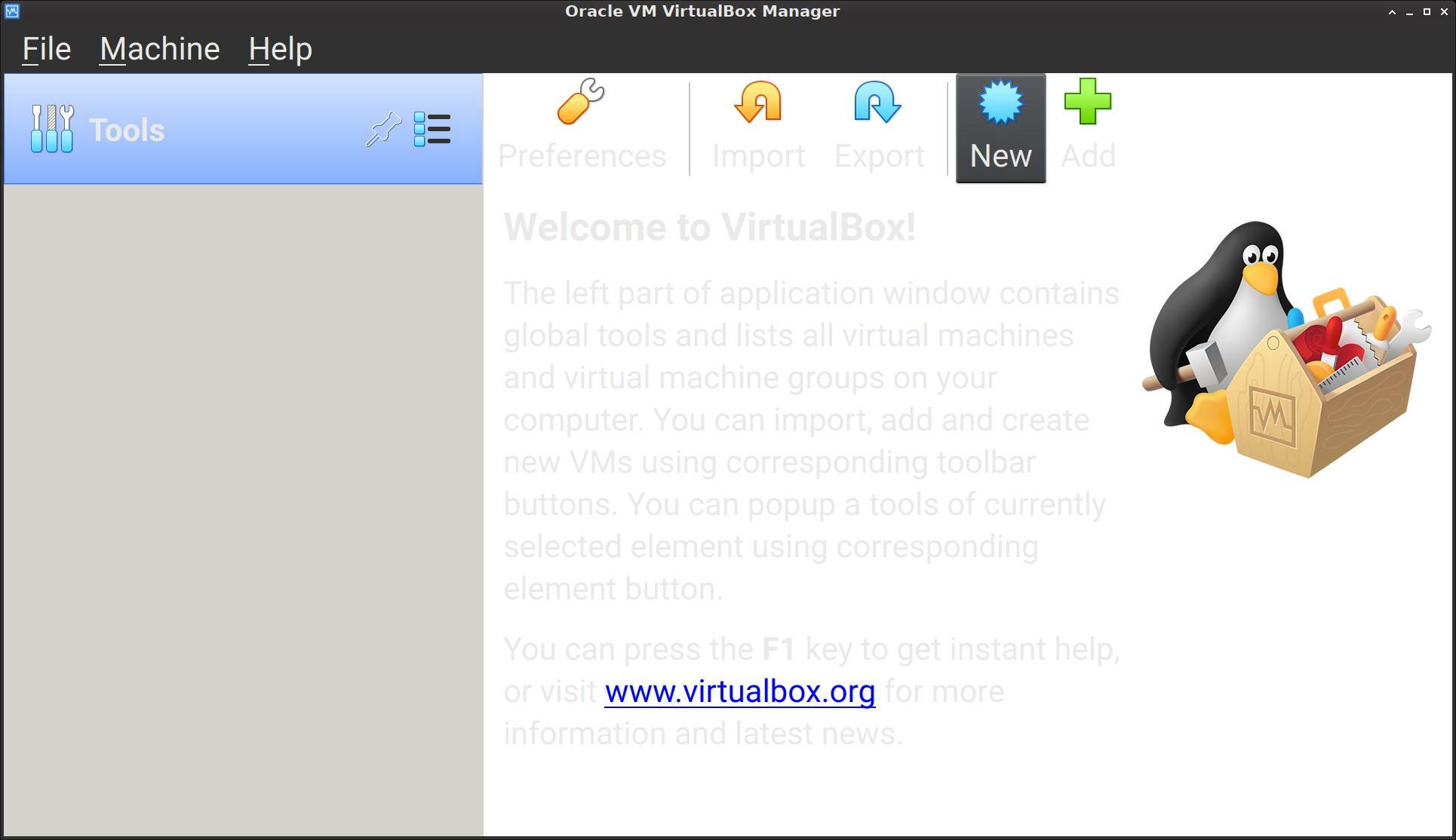
Enter detail of the machine. (Besides, I used “Expert mode” instead of “Guided mode”.)
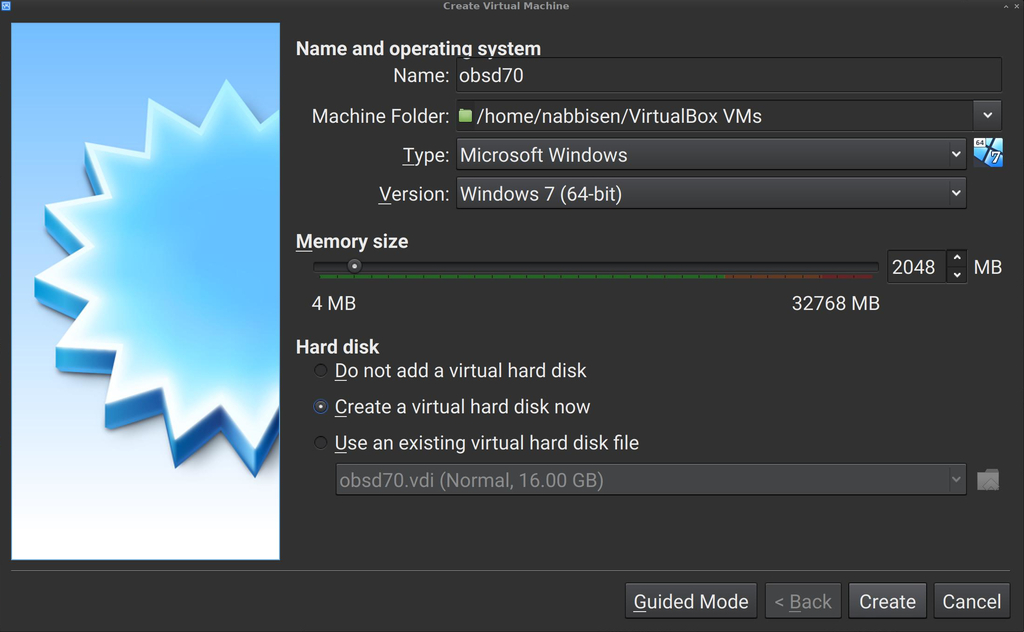
Click “Create”.
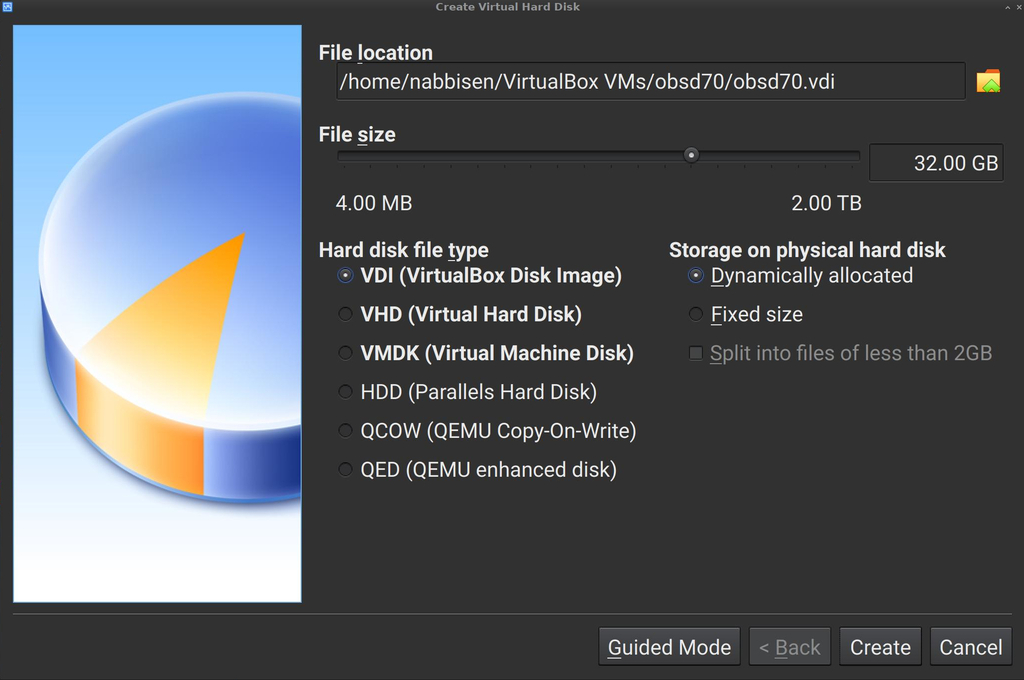
Defining the machine has been completed.
Attach installer media in settings
Next, let’s prepare for installation of OpenBSD. You have to download the IOS image beforehand.
Go to “Settings” of the machine.
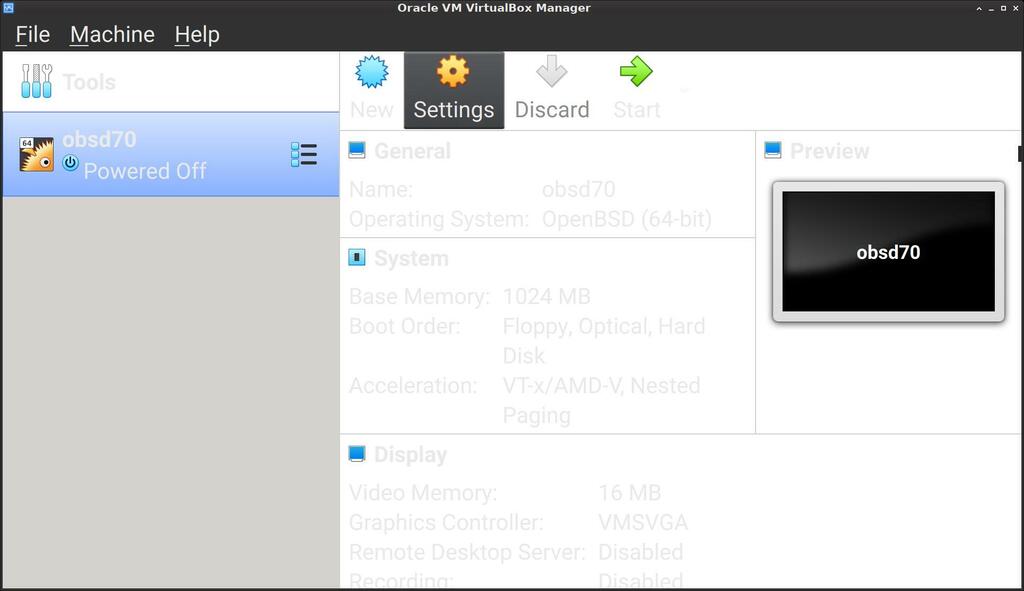
Attach the ISO to “Storage”.
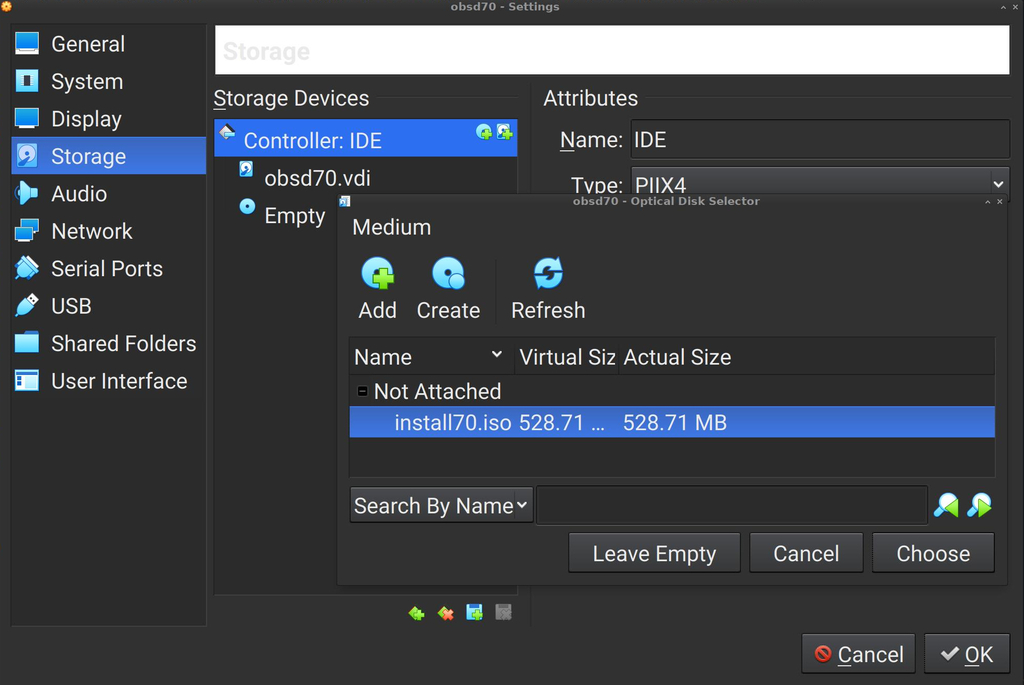
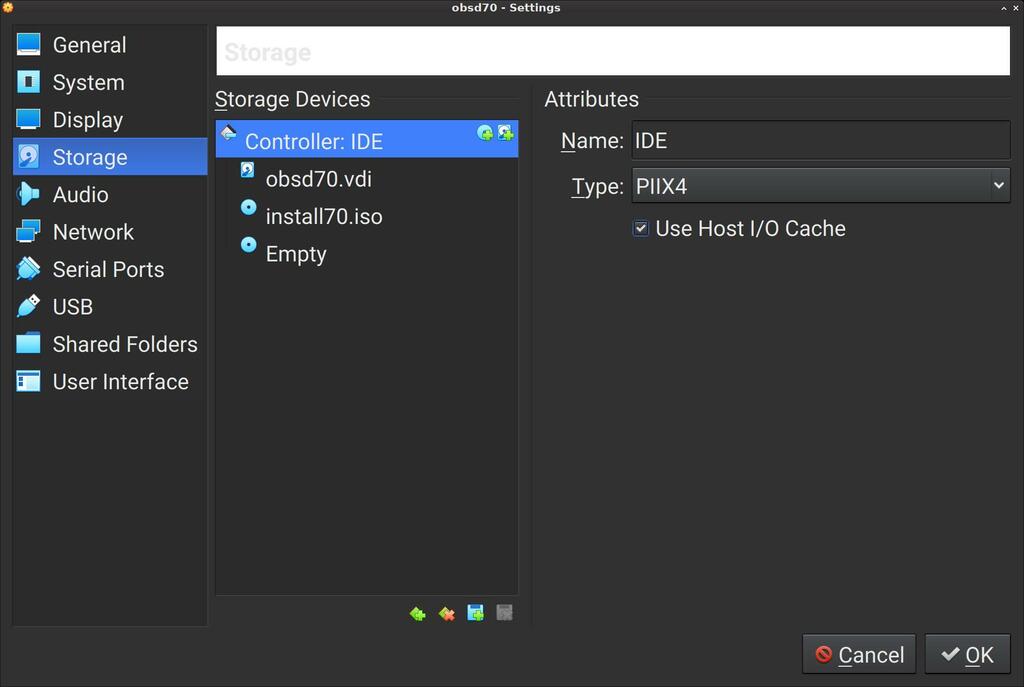
OK. Ready.
(Optional) Configure others such as network if necessary
For example, Port forwarding in Advanced enables SSH or FTP with NAT network easily.
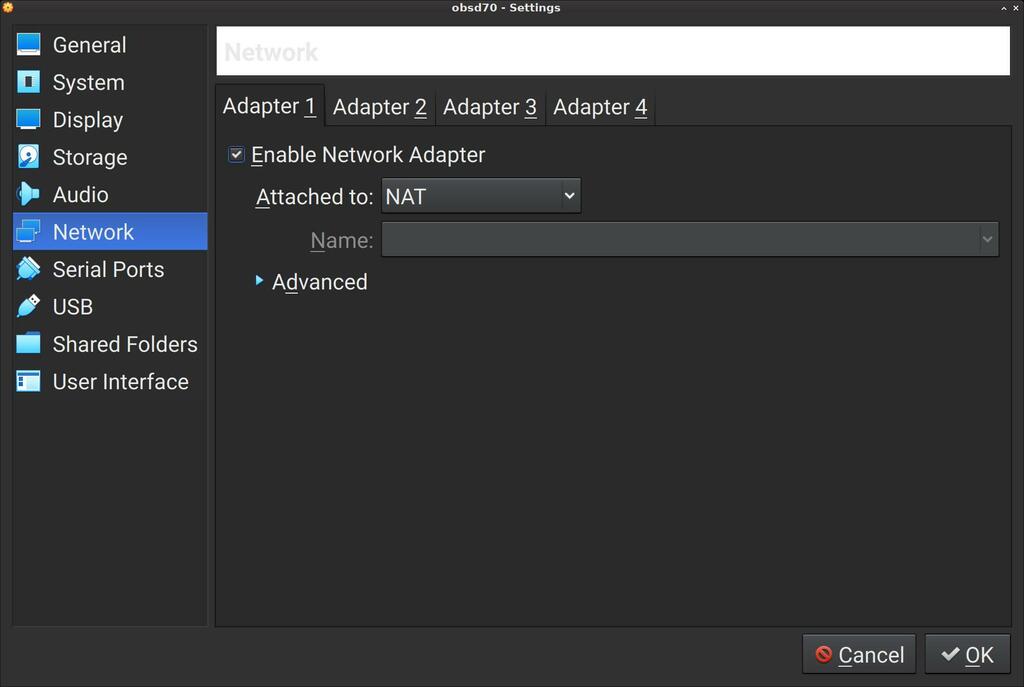
Start vm to install
At last the time to install it has come.
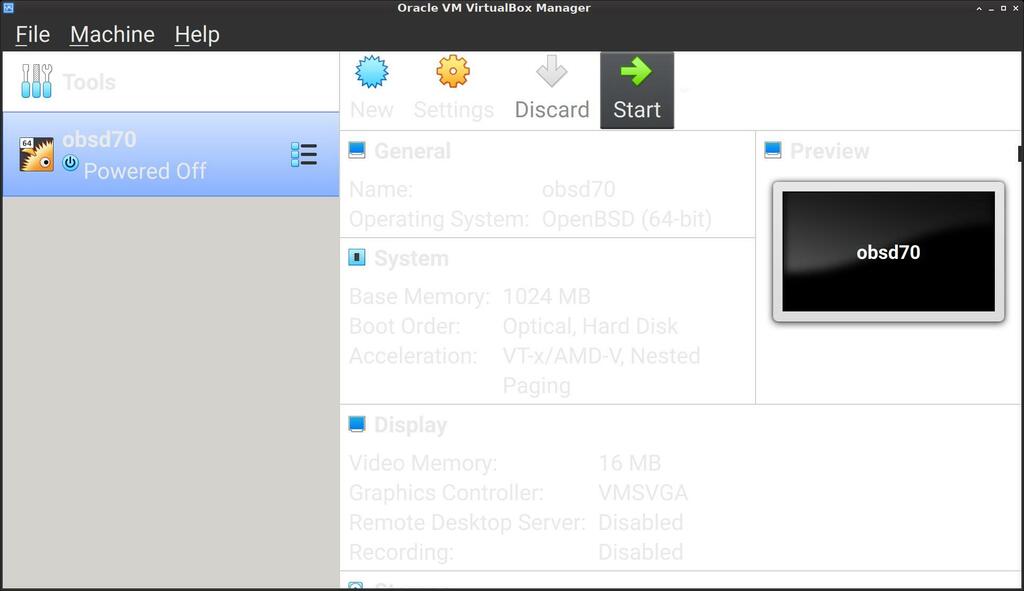
The procedure is almost the same to another way.
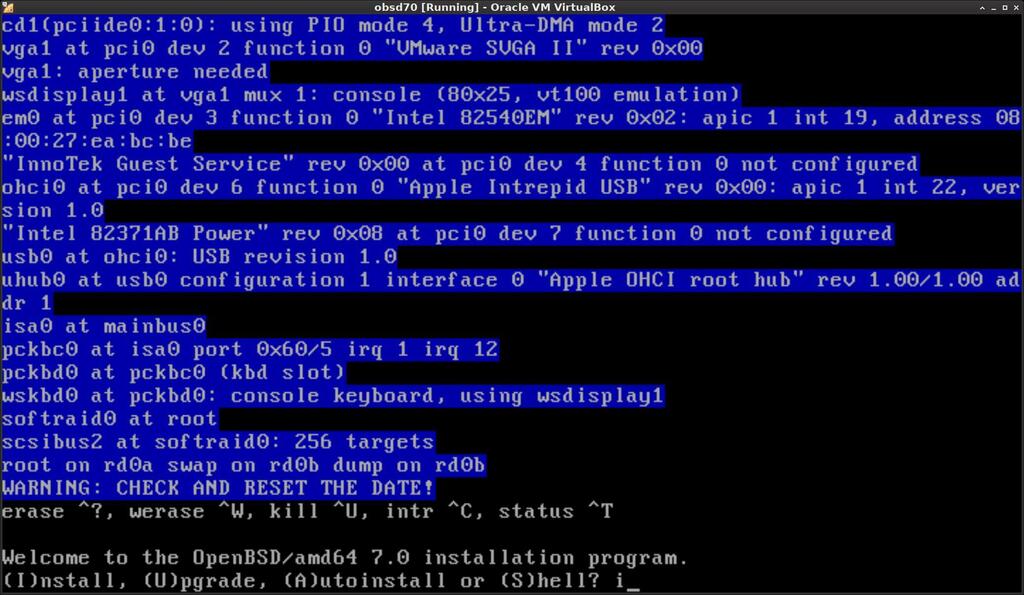
Detach media when installation completed
When the installation is finished, reboot and power off the vm. Then detache the ISO.
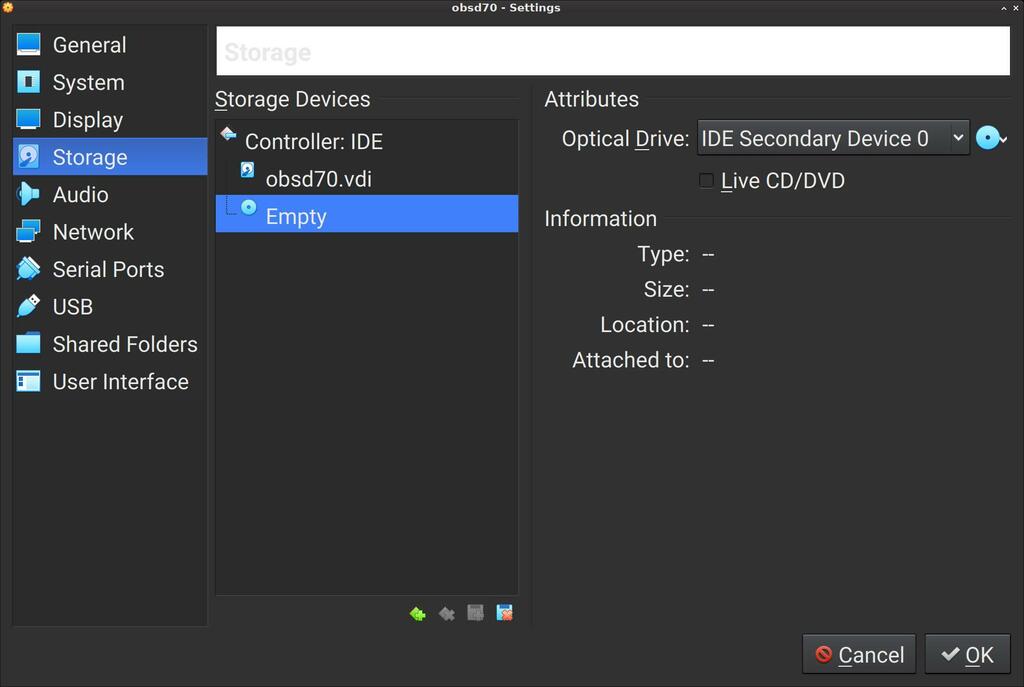
Then restart the vm. You will see sweet output and nice greetings from them.
Enjoy your vm
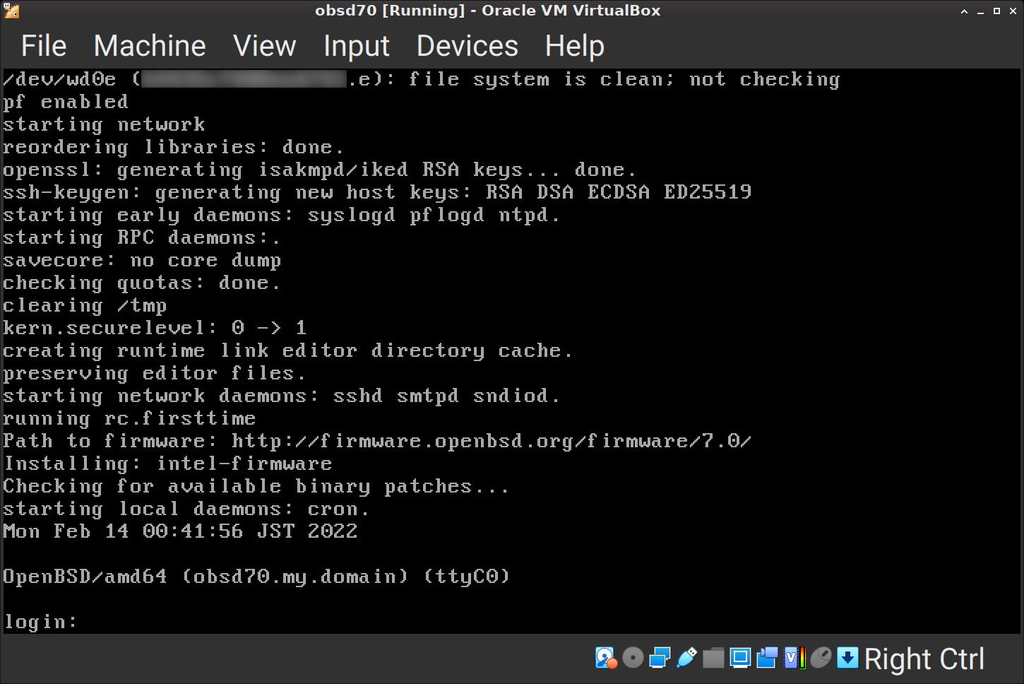
Happy virtualizing 😊