Summary
The OpenBSD project released 7.6 of their OS on 8 Oct 2024 as their 57th release 💫
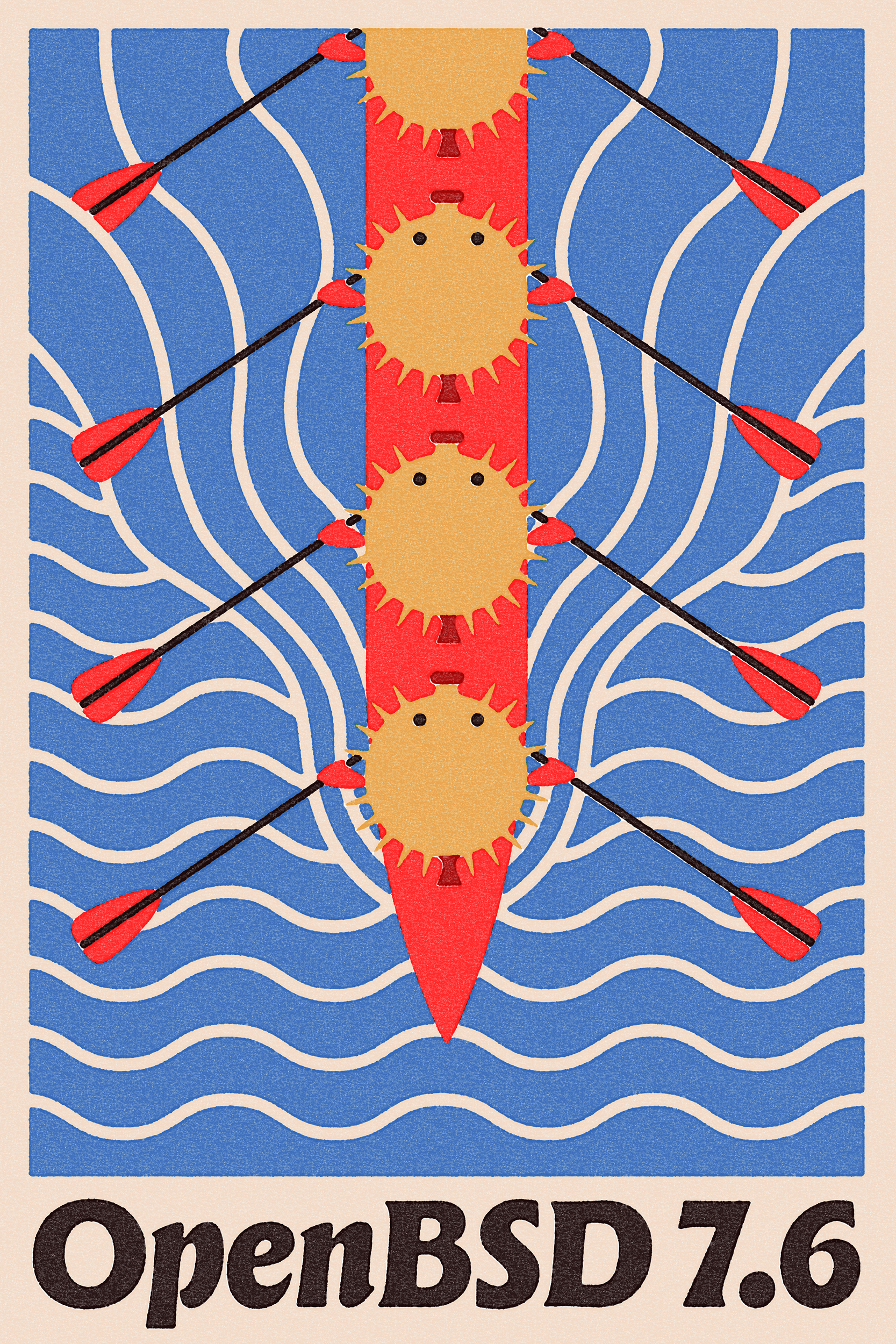
This post shows how to upgrade OpenBSD 7.5 to 7.6. The steps are based on their official great guide.
Tutorial
Here is a step-by-step guide with a set of command-lines to run.
1. Pre-upgrade: Validate and customize
The official tutorial includes Before using any upgrade method section.
Using sysupgrade is usually a good choice.
Validate available disk size
/usr should be greater than 1.1GB.
$ df -h
Filesystem Size Used Avail Capacity Mounted on
(...)
/dev/sd1e 7.6G 3.2G 4.0G 45% /usr
OK :)
Validate compatibility with the current usage
See Configuration and syntax changes and Special packages. The latter this time includes PHP 8.1 removed:
PHP 8.2 is the new default version.
Backups (Optional)
You might have to create some backups.
Customize upgrade (Optional)
This step is just for reference, skippable with standard upgrade.
/auto_upgrade.conf is available as the response file.
Of course, you can skip this and go next if it’s unnecessary. The default behavior is sufficient in most cases.
Well, the OpenBSD manual page on autoinstall says:
If either
/auto_install.confor/auto_upgrade.confis found onbsd.rd’s built-in RAM disk,autoinstallbehaves as if the machine is netbooted, but uses the local response file. In case both files exist,/auto_install.conftakes precedence.
The whole example of /auto_upgrade.conf is like:
Location of sets = disk
Pathname to the sets = /home/_sysupgrade/
Set name(s) = -x*
Set name(s) = +xbase*
Set name(s) = -game*
Set name(s) = done
Directory does not contain SHA256.sig. Continue without verification = yes
In this case, x sets except xbase and game are excluded.
Also, /upgrade.site can be applied.
2. Upgrade with sysupgrade
OK. You must be ready.
* Caution: The command below, sysupgrade, is unable to stop once it is run.
Let’s just run it, if ready:
$ doas sysupgrade
It will print out like this:
Fetching from https://cdn.openbsd.org/pub/OpenBSD/7.6/amd64/
SHA256.sig 100% |***********************************************************| 2324 00:00
Signature Verified
INSTALL.amd64 100% |**********************************************************| 44889 00:00
base76.tgz 100% |***********************************************************| 414 MB 00:32
bsd 100% |***********************************************************| 28007 KB 00:02
bsd.mp 100% |***********************************************************| 28139 KB 00:02
bsd.rd 100% |***********************************************************| 4600 KB 00:00
comp76.tgz 100% |***********************************************************| 81512 KB 00:06
game76.tgz 100% |***********************************************************| 2746 KB 00:00
man76.tgz 100% |***********************************************************| 8039 KB 00:00
xbase76.tgz 100% |***********************************************************| 60681 KB 00:05
xfont76.tgz 100% |***********************************************************| 23020 KB 00:01
xserv76.tgz 100% |***********************************************************| 20070 KB 00:01
xshare76.tgz 100% |***********************************************************| 4538 KB 00:00
Verifying sets.
Fetching updated firmware.
fw_update: add none; update intel|
Upgrading.
The machine will reboot and upgrade the system. It will reboot again and sysmerge will follow automatically. Then daemons such as sshd will be started as usual. It will print out “Checking for available binary patches…”, and you will see “Run syspatch(8) to install:” if there are.
Finally, you will see:
starting local daemons: cron.
Fri Jan 3 18:29:37 JST 2025
OpenBSD/amd64 ... (ttyC0)
login:
After all, when login is successful, you will see the login message including “OpenBSD 7.6 (GENERIC.MP)”.
3. Post-upgrade: sysmerge if necessary
The official documentation describes on them and helps a lot.
In some cases, configuration files cannot be modified automatically. Run
# sysmergeto check and perform these configuration changes.
It means manually running sysmerge in addition may be sometimes necessary.
Remember you sometimes have to manually merging conf files such as:
/etc/login.conf
Run:
$ doas sysmerge
When there is difference to be manually merged, you will see the results first. Then you will be asked:
Use 'd' to delete the temporary ./etc/login.conf
Use 'i' to install the temporary ./etc/login.conf
Use 'm' to merge the temporary and installed versions
Use 'v' to view the diff results again
Default is to leave the temporary file to deal with by hand
How should I deal with this? [Leave it for later]
Each of the top 3 options work like:
d: to preserve the current file.i: to overwrite it with the new filesysupgradebrought.m: to merge them manually and interactively.
If you type m to start merge mode, you will be asked to type each of them at each difference:
lto choose the left diff,rto choose the right.
Then you will see the options to deal with the merged file:
Use 'e' to edit the merged file
Use 'i' to install the merged file
Use 'n' to view a diff between the merged and new files
Use 'o' to view a diff between the old and merged files
Use 'r' to re-do the merge
Use 'v' to view the merged file
Use 'x' to delete the merged file and go back to previous menu
Default is to leave the temporary file to deal with by hand
===> How should I deal with the merged file? [Leave it for later]
If you type e, editor will run with the merged file.
If you type i, the merged file will be installed directly:
===> Merging /etc/login.conf (running cap_mkdb(1), needs a relog)
4. Apply syspatch (skippable)
The next two tasks below are usual just in order to update the system, too.
syspatch is an important command to install binary patches officially offered by OpenBSD successively as found to be needed.
$ doas syspatch
5. Update packages
What’s new section in the release page also shows “Some highlights” in “Ports and packages”. For example, VMM/VMD was improved this time, too.
The command-line below will update all of the packages installed in the machine:
$ doas pkg_add -u
You will see a lot printed out, but should be careful to read, especially the trailings. They may tell there are some important changes or tasks to do. As to me, I always check if fish, my default shell, starts normally, because I have experienced trouble which crashed it with Python upgrade 😅
6. Configuration and syntax changes
Update some conf as needed to apply what Configuration and syntax changes describes.
There is nothing this time.
7. Remove old files
This is a simple step. All what to do is just follow Files to remove in the official tutorial.
There is nothing this time.
8. Special packages
Check Special packages in the official tutorial. You may use some of:
- VLC, mpv, FFmpeg supporting hardware video acceleration
- PHP
9. Reboot
Almost done ! Finally and optionally run:
$ doas reboot
Conclusion
Hope the new system and you enjoy together long :)
With great appreciation to the OpenBSD project and the community.